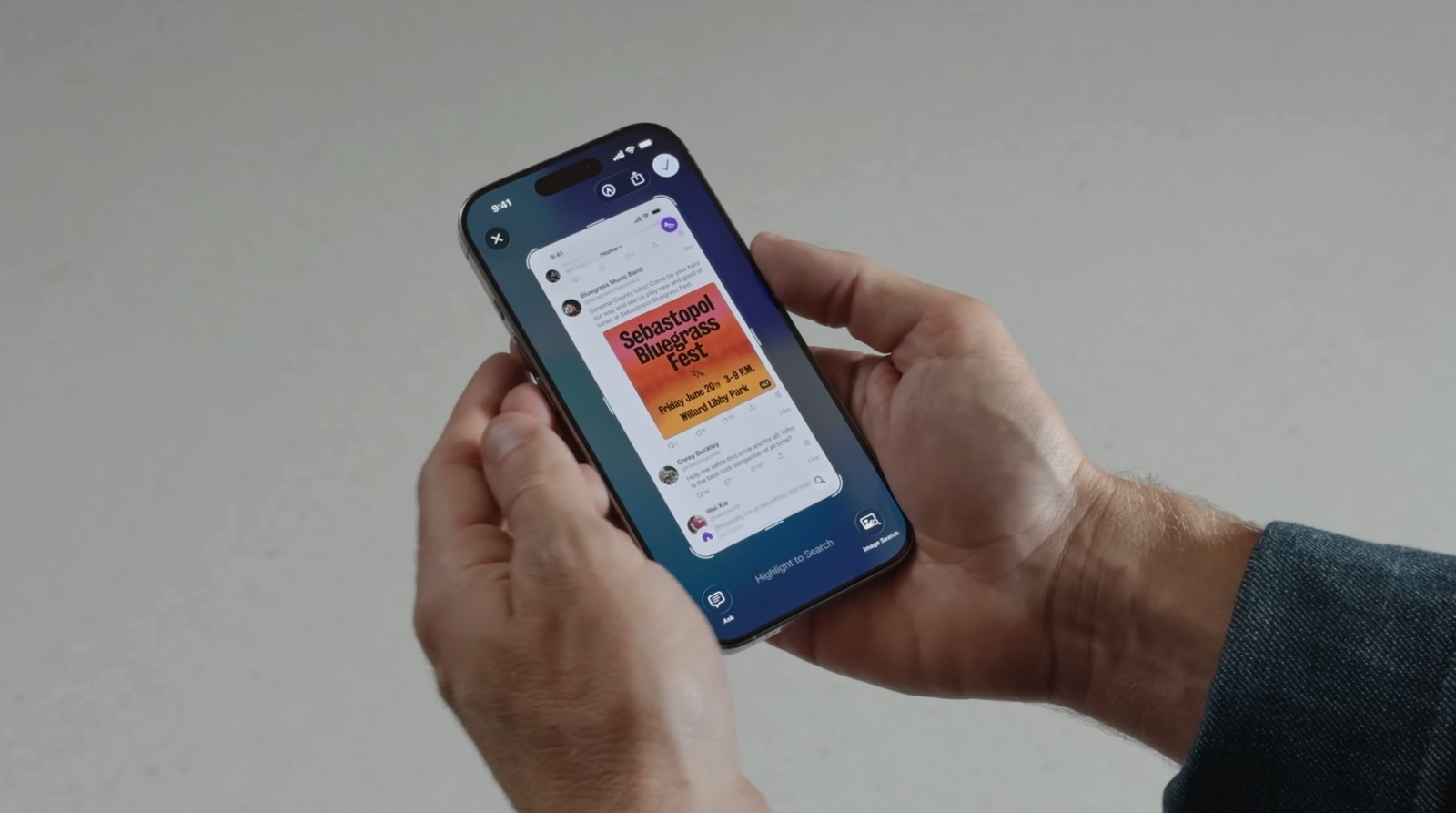It happens every year: Apple releases the first beta of an upcoming software update, and iPhone owners rush to install it. As usual, the main issues are overheating, apps breaking, batteries draining more quickly than normal, and a general buggy experience.
After a few days, many people start to regret installing the latest beta, and they want to go back to a more stable experience. Fortunately, with iOS 26, it’s possible to go back to iOS 18.5. Or, if you are really into betas, you can jump to the iOS 18.6 beta.
Here’s how to uninstall the iOS 26 beta, and why you should be careful before downgrading your iPhone to the previous software version.
Before downgrading, read this
There are a few reasons why you might want to stay on iOS 26 beta. The most obvious one is that a new build is just around the corner. So, hold on tight; things will likely get better soon. However, there are two other things you need to be aware of before uninstalling iOS 26 beta.
Apple Watch compatibility: If, alongside iOS 26, you installed watchOS 26, you won’t be able to pair your Apple Watch with your iPhone until later this fall. That’s because Apple doesn’t let users downgrade from a beta to a stable version of watchOS. Therefore, if you also installed watchOS 26, you need to stay on iOS 26.
WhatsApp backup: Another reason to ride it out is the possibility of losing a WhatsApp backup. After all, the app will try to restore the latest backup compatible with iOS 18.5. If you don’t want to lose some of your chat history, it’s better to stick with iOS 26.
If none of those issues apply to you, or you’re tired of iOS 26, keep reading.
Say goodbye to the iOS 26 beta
To uninstall the iOS 26 beta, you’ll need to connect your iPhone to a computer. For Mac devices, open Finder to discover your iPhone. You’ll need to use the Apple Devices app if you’re on Windows. After that, follow the steps below:
On your iPhone, press and quickly release the Volume Up button. Press and quickly release the Volume Down button. Then, press and hold the Side button until you see the recovery mode screen.
On the computer, tap to restore the iPhone to its factory settings by choosing “Restore.”
Once completed, sign in with your Apple Account.
When your computer says your iPhone has been restored, choose the iOS backup you created before you installed the iOS beta.
Once the process is over, restart the iOS device, and follow the onscreen instructions to get all your data back.
Now you’re back to iOS 18.5. Apple is planning to release a public beta of iOS 26 next month. Below, we have a guide highlighting the most important features of the update.
The post How to uninstall iOS 26 beta, and why you should think twice before downgrading appeared first on BGR.
How to uninstall iOS 26 beta, and why you should think twice before downgrading originally appeared on BGR.com on Fri, 20 Jun 2025 at 14:50:00 EDT. Please see our terms for use of feeds.